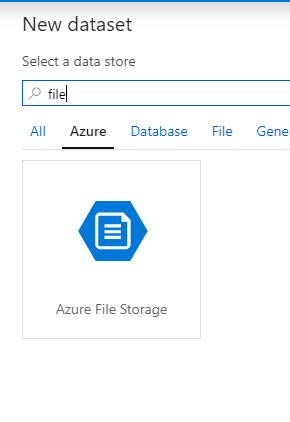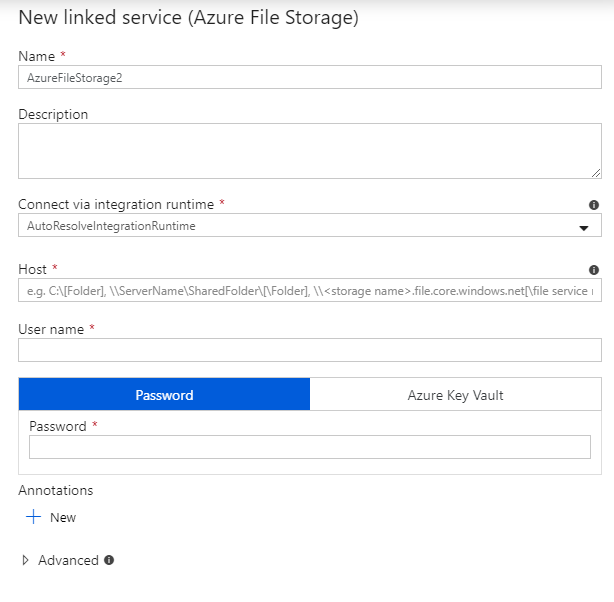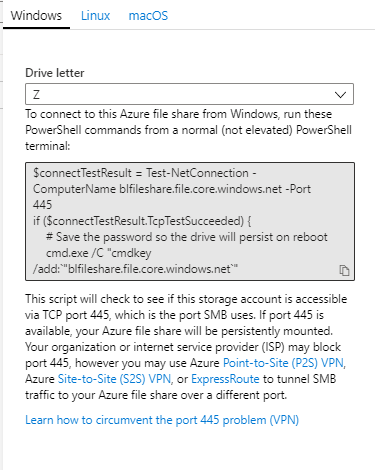When trying to use Azure File Storage as a source in Azure Data Factory, you might wonder where you would get the credentials to connect to Azure File Storage in Data Factory. Here are the steps:
-
Create ‘New Dataset’. Choose ‘Azure File Storage’.
-
Proceed as per normal until you reach the ‘New Linked service’ window. Here it will require 3 fields to be filled: Host, User name, Password.
-
These field information can be obtained through File share window of the respective File Storage in Storage Accounts. Click on Connect and a window similar to below will show.
-
A window similar to below will show. Copy the contents of the grey area.
-
Inspect the content and spot a similar excerpt to the below. This is the Host, User name, Password you will require to connect to your file share as a Linked Service.