We recently were faced with a request to run SQL scripts (stored procedures) for an Azure SQL Database on schedule.
Naturally, SQL Job Agents came into my mind. However, Azure SQL Single Databases do not support them, and the Microsoft docs recommends Azure Elastic Jobs. This was not an issue for me until I realized it is currently in preview mode!
As we only considered Generally Available services, we further explored and compared all possible services offered on Azure.
Below is a list of the Azure services that can perform scheduled jobs on Azure SQL DB and its pros and cons to each.
Option #1: Elastic Jobs
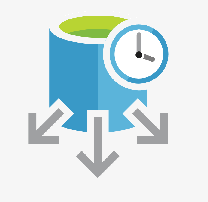
Click here for my detailed writeup on how to setup Azure Elastic Jobs.
Pros
- Recommended by Microsoft as the replacement to SQL Agents for Azure SQL DB tiers where SQL Agents are not supported.
Cons
- More work to setup. Requires a Jobs database, custom coding (T-SQL / Azure CLI), credentials setup.
- Not as easily maintainable as custom coding required, when compared to visual designers.
- Still in Preview Mode at time of writing.
- Monitoring not as detailed in Azure Portal. It only shows if a job succeeds/fails, however, does not describe what the job does / what is failing. Will require T-SQL statements for detailed description of job execution.
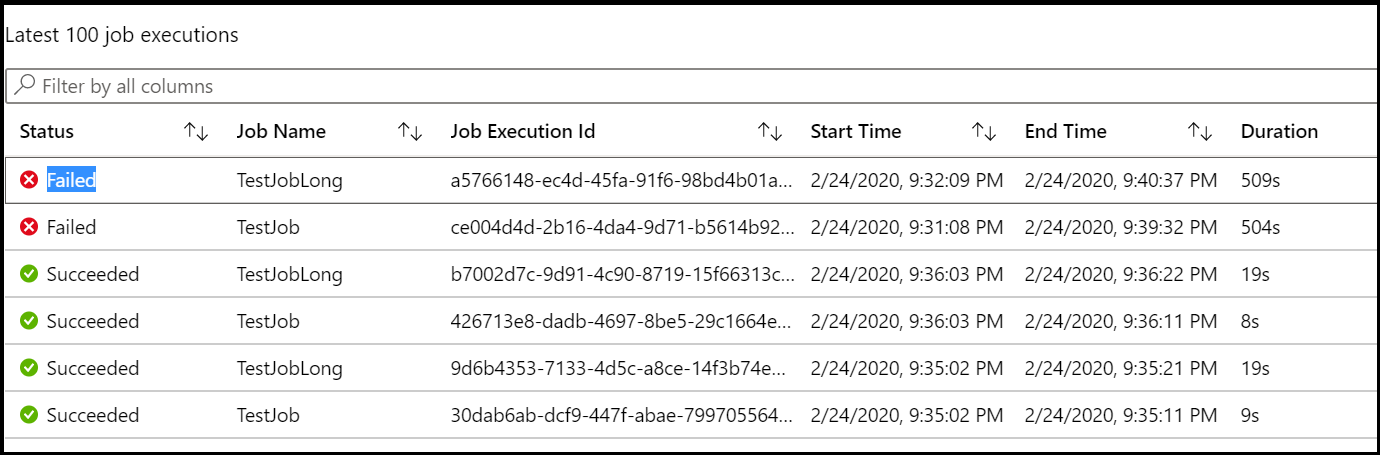 Screenshot showing the ‘Overview’ tab of Elastic Job Agent
Screenshot showing the ‘Overview’ tab of Elastic Job Agent
Other Notes
- Pricing includes cost of a new database, i.e. the Jobs Database. The Jobs Database requires a minimum of S0 Service Tier and beyond. Current cost for S0 Tier: HK$0.1565/hour.
Option #2: WebJobs

Pros
- Easy to setup. Just requires upload of script and setting of schedule.
Cons
- Expensive option as it requires AppService plan to be Standard or Premium because of Always On feature requirement.
- Not as easily maintainable as custom coding required, when compared to visual designers.
- Monitoring requires custom coding (to output log lines) to be more useful for diagnosis in the event of failures.
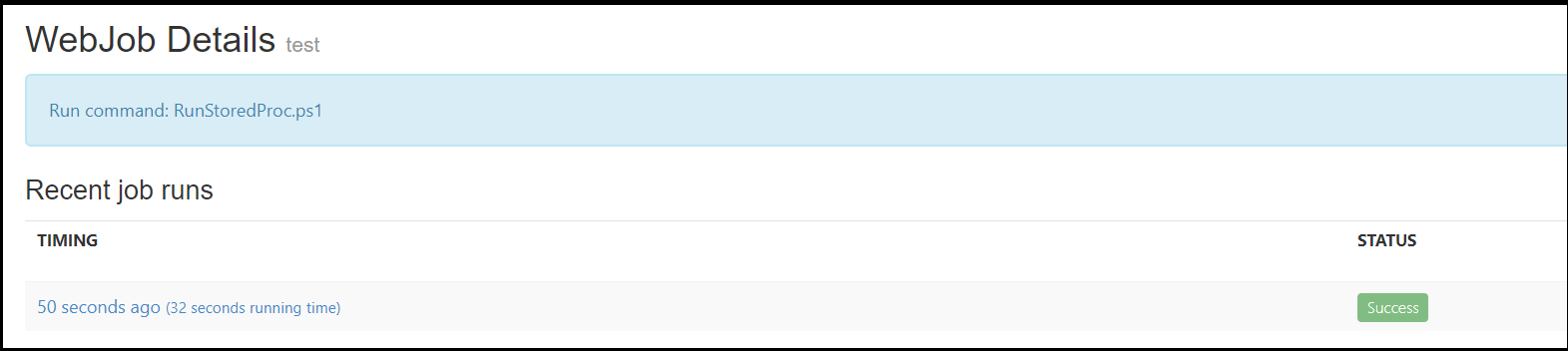 In the Kudu dashboard, you can see a list of job runs executed along with its status
In the Kudu dashboard, you can see a list of job runs executed along with its status
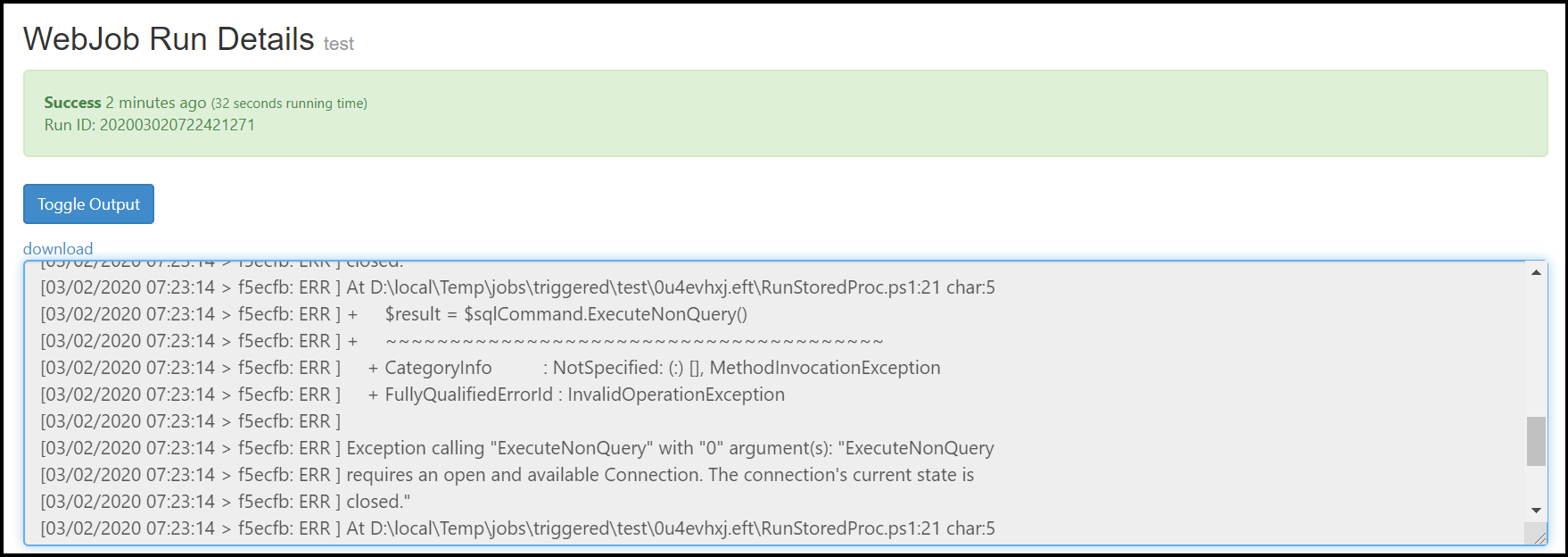 On click of any job, you can see the console logs generated when running the job
On click of any job, you can see the console logs generated when running the job
Option #3: Functions

Pros
- Easy to setup. Requires some custom coding (C#, or any supported language)
- Cheaper option of “WebJobs” as there is no need of being Always On. It only charges once it is used. It also has a monthly free grant allowance, for a certain number of executions and execution time.
Cons
- Not as easily maintainable as custom coding required, when compared to visual designers.
- Monitoring requires custom coding (to output log lines) to be more useful for diagnosis in the event of failures.
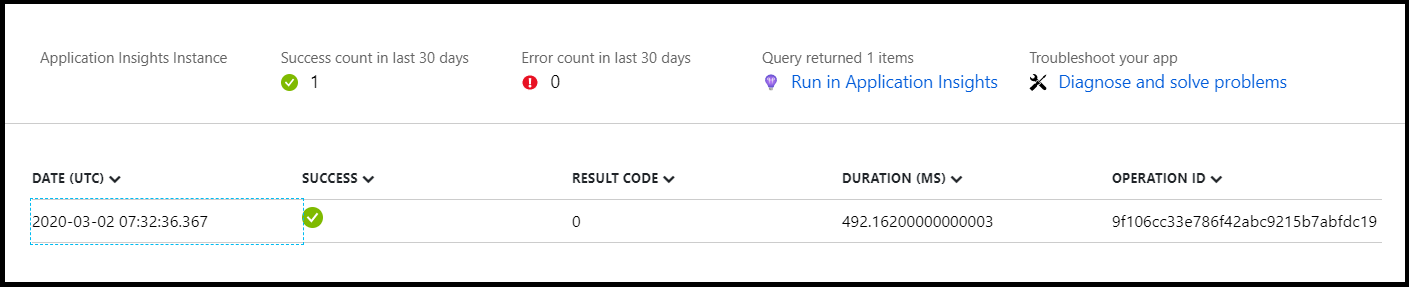 List of recent function runs under ‘Monitor’ tab
List of recent function runs under ‘Monitor’ tab
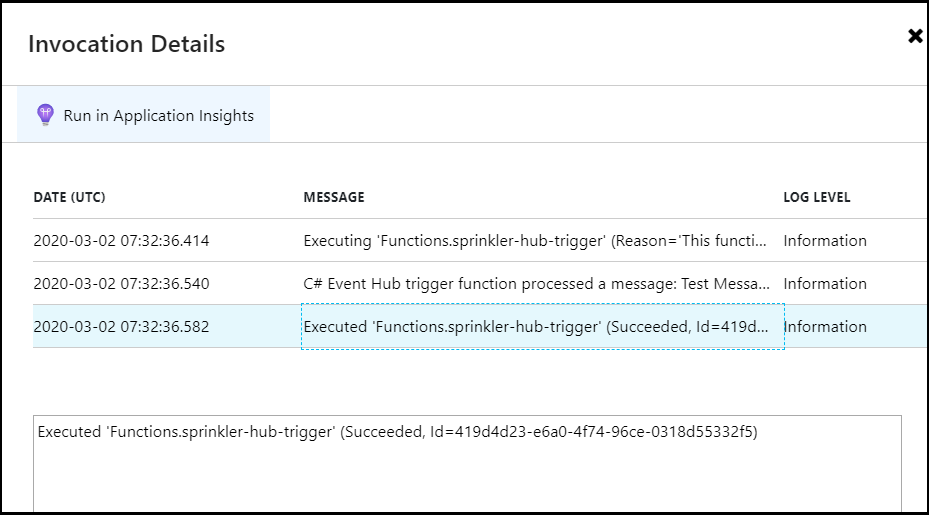 Here you can view the invocation details of the specific job run entry
Here you can view the invocation details of the specific job run entry
Other Notes
- Default execution timeout is from 5 - 30 mins depending on AppService plan. For Dedicated plans, there is no overall limit.
Option #4: Automation Accounts
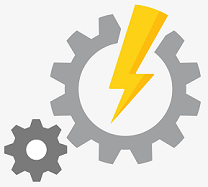
Pros
- Easy to setup. Requires some custom coding (Powershell / Python).
Cons
- Not as easily maintainable as custom coding required, when compared to visual designers. Note: There is a Graphical Runbook option available, however will require knowledge such as the correct Powershell CMDlets to use.
- Monitoring requires custom coding (to output log lines) to be more useful for diagnosis in the event of failures.
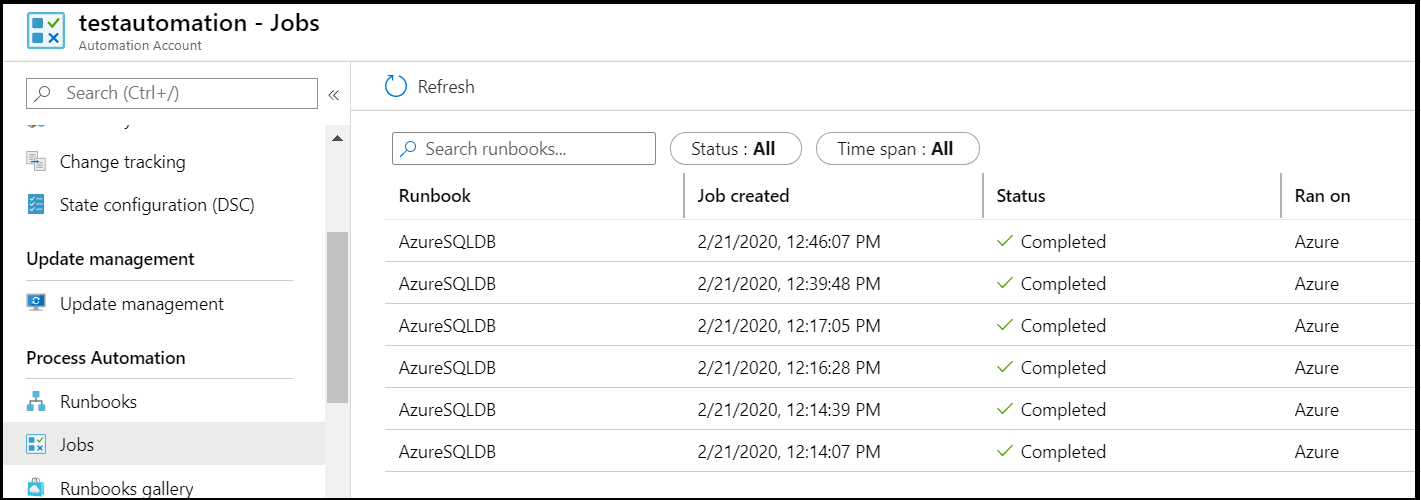 Under the ‘Jobs’ tab, it will show you a list of recent runbook runs
Under the ‘Jobs’ tab, it will show you a list of recent runbook runs
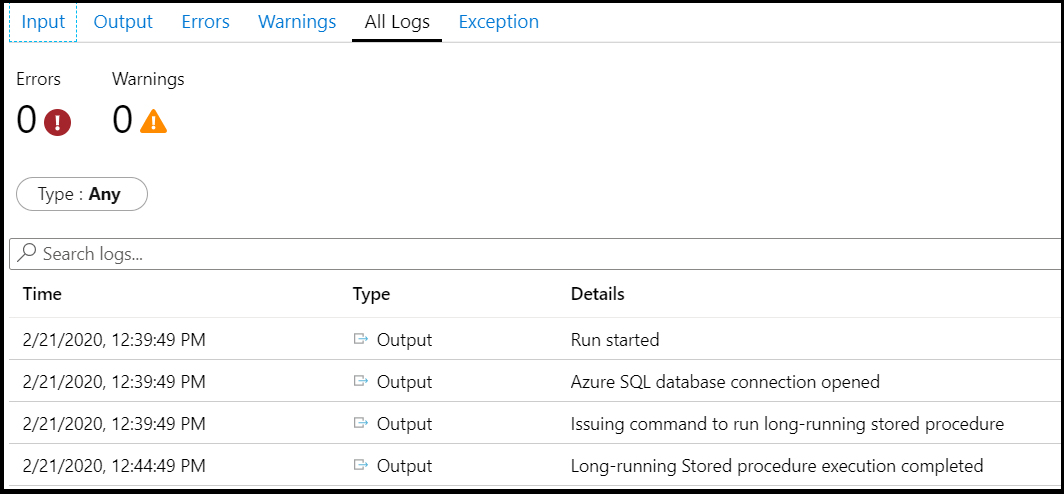 On click of any runbook run, you can get more details
On click of any runbook run, you can get more details
Other Notes
- Maximum execution timeout is 3 hours per runbook
Option #5: Logic Apps
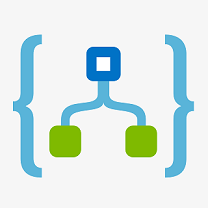
Pros
- Visual design of job. Does not require coding. Can code if required.
- Easily maintainable because of visual designing ability.
- Easy to debug & monitor. Each step in a run, can be clicked on to see details on what went wrong, which is very useful. No custom logging required to be specifically made.
On the Overview page, there is a list of Runs history window showing results of recent runs
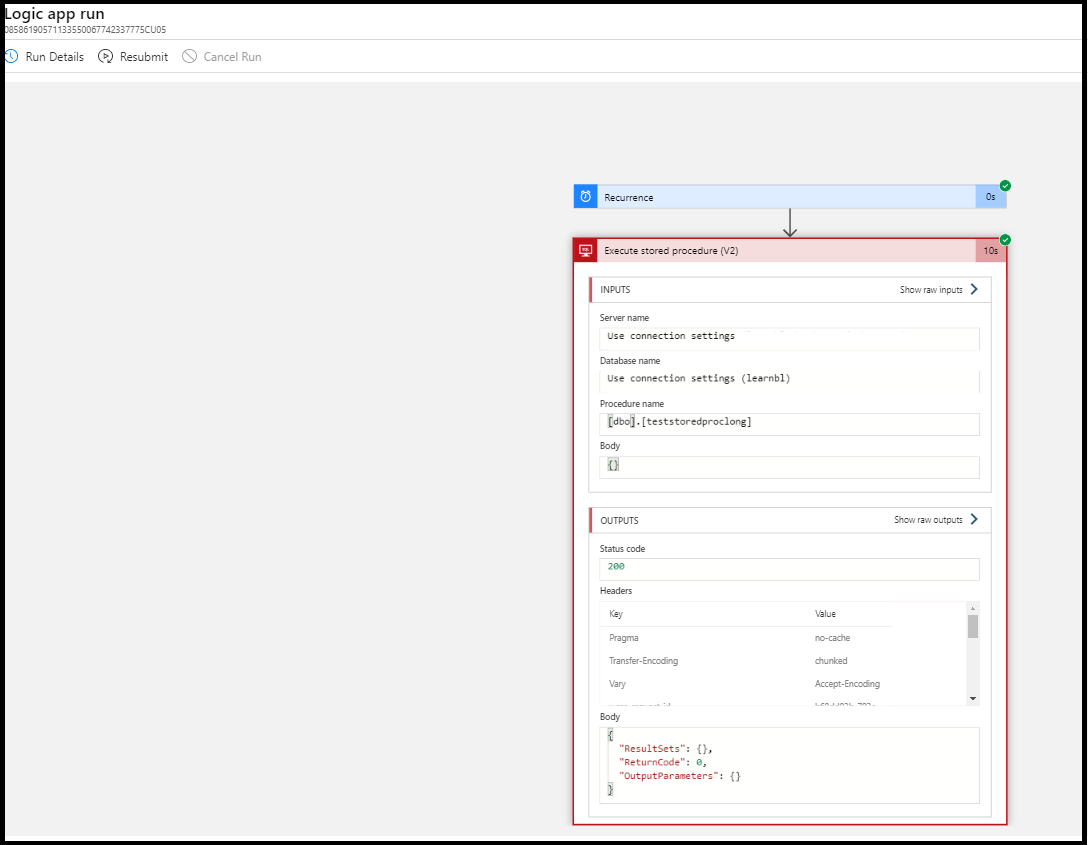 On click of each run entry, here you can visually view which part of the run failed. On click of any action, you can view further details
On click of each run entry, here you can visually view which part of the run failed. On click of any action, you can view further details
Cons
- Short timeout execution time (120 seconds).
Option #6: Data Factory

Pros
- Visual design of pipeline / activities. Does not require coding.
- Easily maintainable because of visual designing ability.
- Long timeout execution duration of 7 days per pipeline activity.
- Easy to debug & monitor. Each activity in a pipeline run, can be clicked on to see details on what went wrong, which is very useful. No custom logging required to be specifically made.
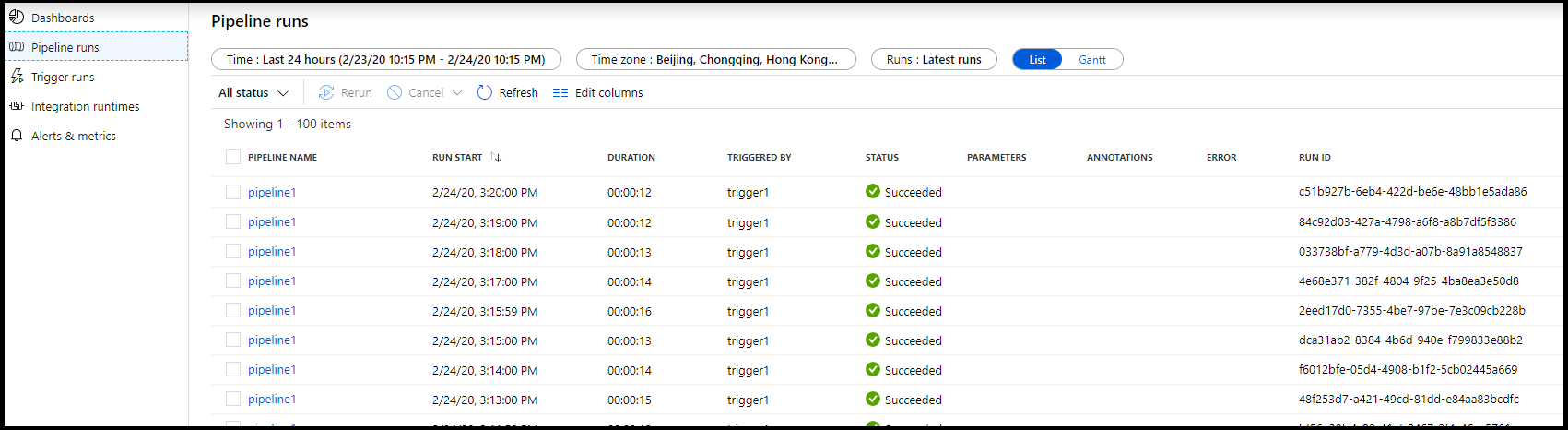 In the ADF UI, there is a ‘Pipeline runs’ and ‘Trigger runs’ windows which shows a list of recent runs.
In the ADF UI, there is a ‘Pipeline runs’ and ‘Trigger runs’ windows which shows a list of recent runs.
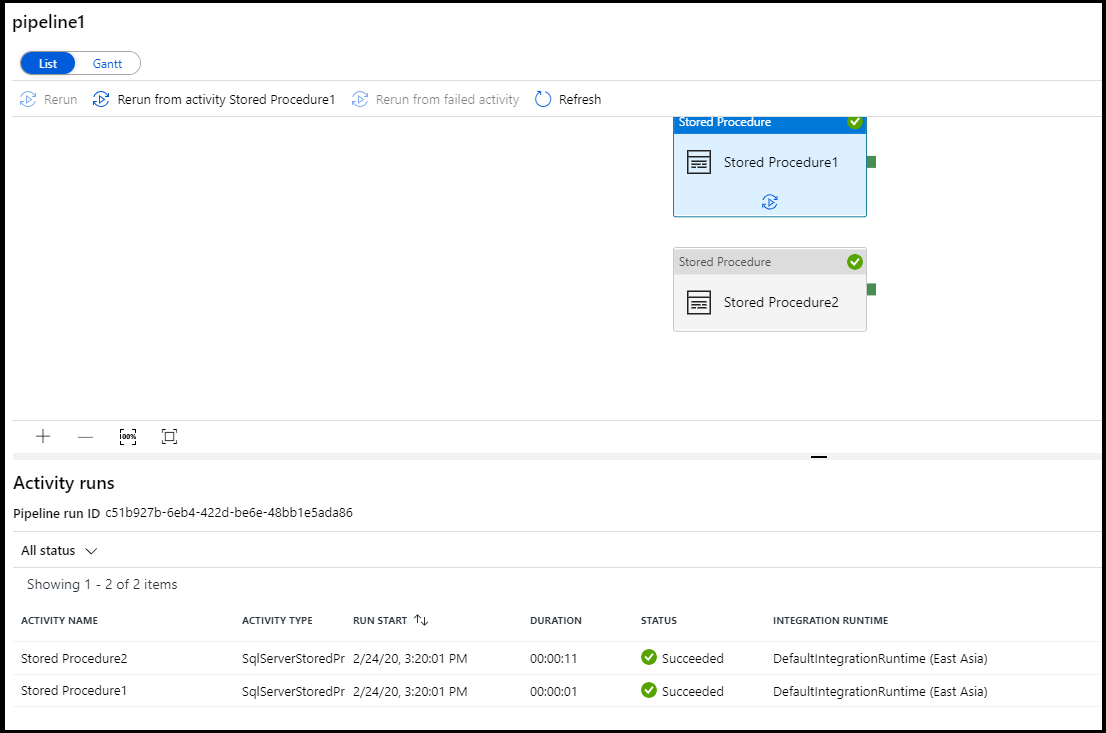 On click of any run entry, you can visually view the pipeline to see each activity in detail
On click of any run entry, you can visually view the pipeline to see each activity in detail
Cons
N/A
Conclusion: What service should I choose?
All the 6 options above allows scheduled jobs to run against Azure SQL databases. In my case, my requirement was just to execute stored procs on a scheduled basis hence all were possible options.
Each has its pros and cons and would really depend on what we have or what we prioritize. Some scenarios below:
- If we require only Generally Available options, then Elastic Jobs cannot be considered.
- If we have an existing AppService Plan (that is Standard or Premium) that we would like to utilize further, we can consider WebJobs
- If we only run short execution jobs a few times per month, we can consider Functions or Logic Apps, as both are cheap and easy / quick to setup.
- If we want only strictly Database level coding (T-SQL), then Elastic Jobs can be the option.
- If we want to be able to allow admins to easily maintain (monitor, diagnose, debug or even make changes) to our scheduled jobs, then we can consider visual designer options such as Logic Apps or Data Factory
Do let me know if there are any more options I can explore or pros/cons to add to the above list. Would love to hear them out and further explore!
-
Previous
Azure Data Factory - Removing Triggers without Errors -
Next
Azure Data Factory - How to connect to Azure File Storage?